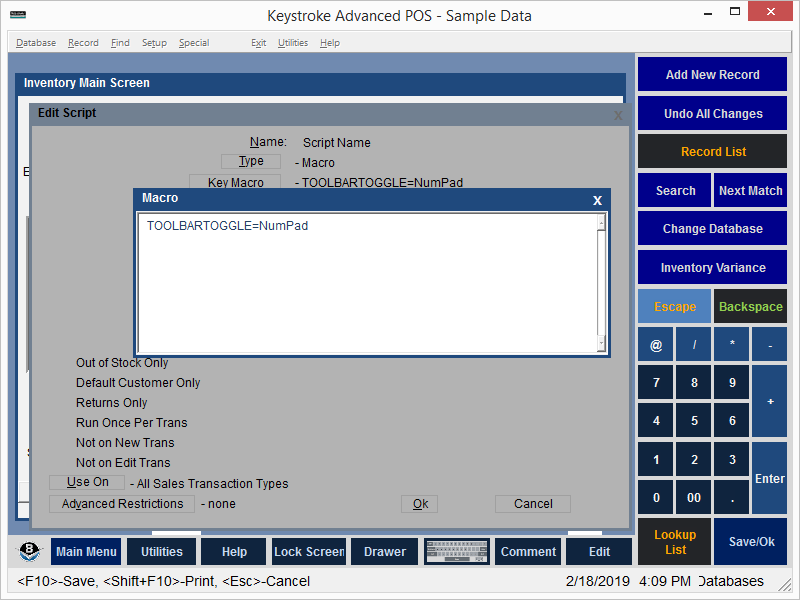
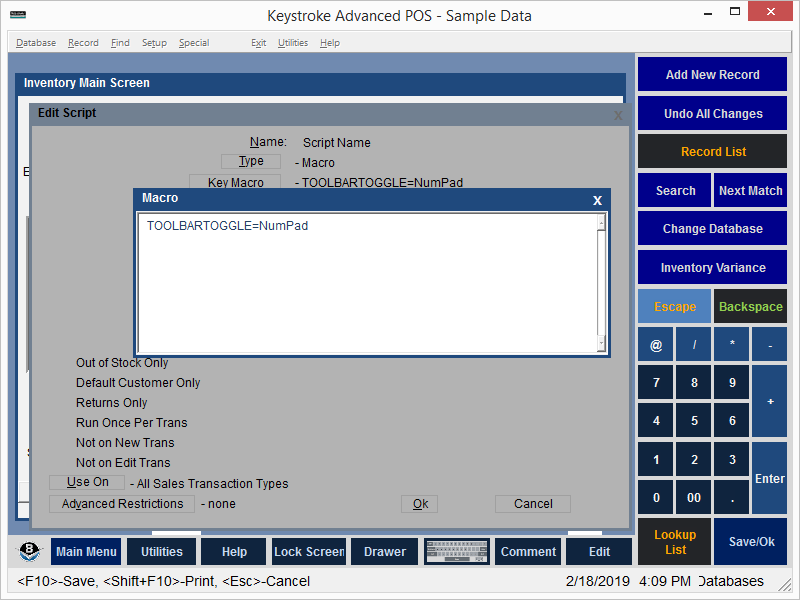
The Keyboard Macro Script allows for the use of Toolbar commands in a Script. When the Scripted item is added to a transaction, Keystroke runs the macros listed in the Keyboard Macro window.
To set up a Keyboard Macro Script:
- Use the Type button to select Macro.
- Select the Key Macro button to display the Keyboard Macro entry box.
- Type the Keyboard Macro(s) into the entry box and press [F10] to Save or [Esc] to Cancel.
- Press [F10] or select the [OK] button to save the Script.
The Macros are identical to the commands used in the Toolbar Description box:
SalesEntryCommand - Perform various sales-related functions.
MessageBox - Display a message box with an OK button.
@Set - Change a Variable to be equal to a specified Value.
@ToggleFlag - Toggle the bit value of a variable.
PopUp - Pop up a Keystroke function.
RunMenu - Run a selected menu.
RunMacro - Run a macro.
Play - Play a sound file through Windows' sound system.
Run - Run another application or a DOS command.
RunDoc - Run another application or a DOS command in a new window.
Call - Run another application or a DOS command after the current process ends.
SendKeys - Create commands equivalent to pressing individual keys on the keyboard.
SecurityLevel - Set the Security Level required to use the Macro.
SecurityCheck - Set the Macro Security Level equal to that of a Keystroke function.
ToolBarOn - Display a Toolbar.
ToolBarOff - Hide a Toolbar.
ToolBarToggle - Toggle a Toolbar On or Off.
ToolBarOnTop - Place a Toolbar on top of another Toolbar.
Pause - Pause for a set number of seconds.
ChangeModule - Switch to another module.
RunReport - Run a Report Cue.
See: Keyboard Macro Example
Keyboard Macro Script Parameters:
Out of Stock Only - run script only if the Scripted Item is out of Stock (QOH<1).
Default Customer Only - run script only if the Customer is the Default Customer (the Default Customer is normally Customer 0 but can be changed in Configuration Manager, under the Settings Menu).
Returns Only - run script only if the quantity ordered/sold is negative (i.e. -1). The quantity must be entered before leaving the line item. Use [Tab] to navigate to the quantity field. Or use the Qty* entry method (-1*ProductCode).
Run Once Per Transaction - run script only once per transaction.
Not on New Trans - do not run script if the transaction is new.
Not on Edit Trans - do not run script if the transaction is being edited.
[Use On] - select the Transaction Type (or All Types) on which the script will run.
*[Advanced Restrictions] - run script only within any of the following restrictions (any of which may be combined): Date Range, Time Of Day, Day Of Week, Day Of Month, Min Qty, Max Qty, Check All Line Items (adds up the Qty of all the line items that match the Filter and compares that to the Min/Max settings. In most cases, if this
parameter is turned on, then a filter should also be used otherwise all line items will be added up), Script Filter.
* - requires Keystroke Advanced license.
See:
Scripts Contents