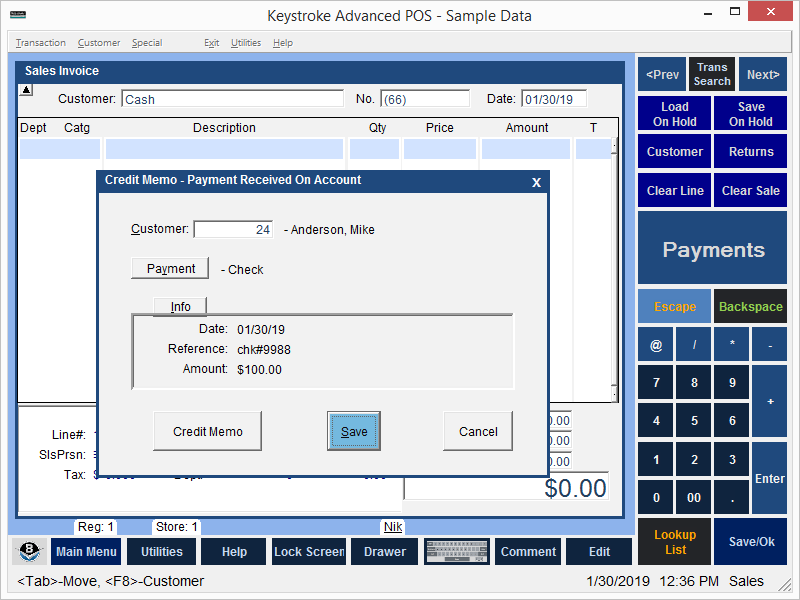
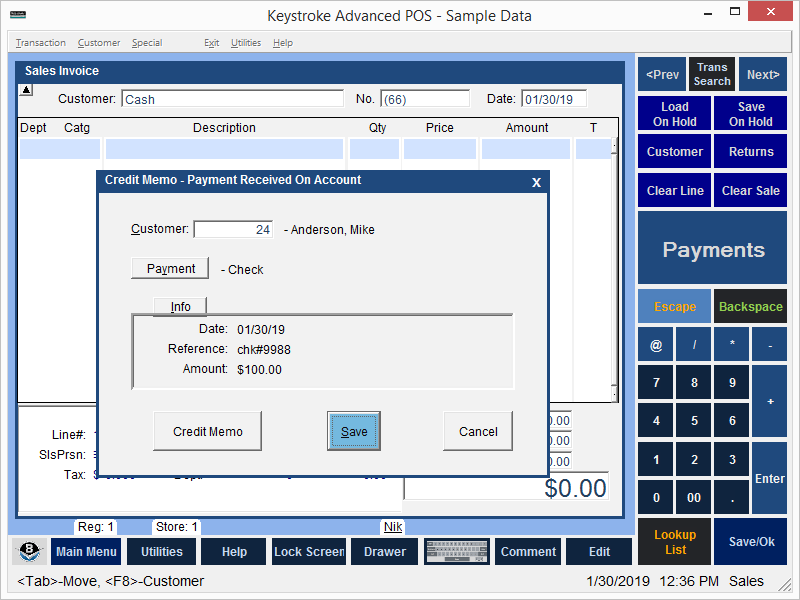
Credit Memo (Payment Received On Account) is used to apply funds (Cash, Check, Visa/MC, etc.) to a customer's account without leaving Sales Manager and without having to apply the payment to specific open invoices and finance charges.
Customer - Enter a Customer Number or press [Ins] to display the Enter Customer for Credit Memo screen.
Payment - Select the Payment button to choose the Payment Type.
Info - Select the Info button to display the Credit Memo - Payment Received On Account screen to view the payment details.
Credit Memo - Select the Credit Memo button to print a copy of the Credit Memo.
Save - Select the Save button or press [F10] to save the Credit Memo without printing it.
Cancel - Select the Exit button or press [Esc] to cancel the Credit Memo without saving it.
Note: Keystroke automatically saves the Credit Memo after printing it. To print additional forms, the Credit Memo function supports up to three Print Buttons. To reprint a Credit Memo at a later time, use the Accounts Receivable Payment, Edit, Credit Memo menu.
Note: To automatically select the Credit Memo Print Button (instead of the Save Button) on the Credit Memo - Payment Received On Account screen, disable the Skip Print Button Accounts Receivable Payment Parameter.
See:
ROA Payments - Credit Memos
Sales Manager Contents