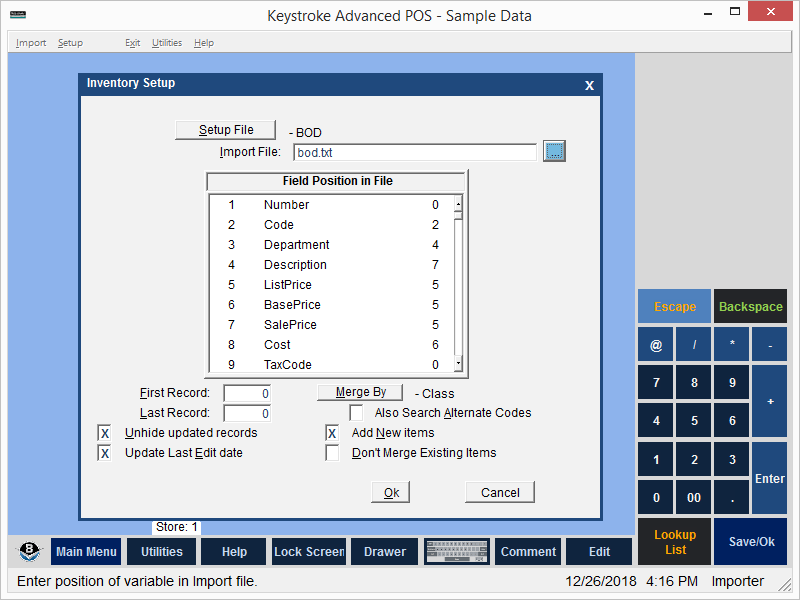
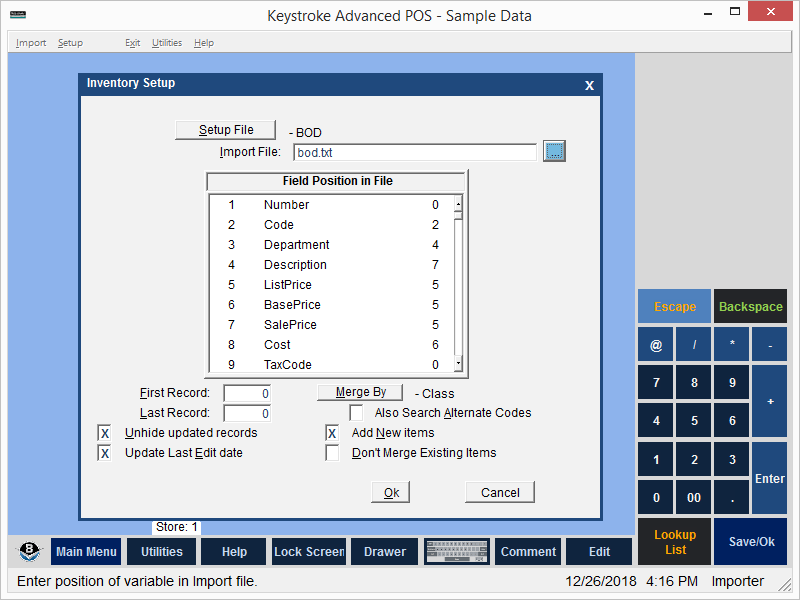
Navigate to Data Importer to complete the following set up steps:
- The Setup File is the file in which all the import settings on the Import Setup screen are saved.
- Use the Data Importer Setup menu to choose the database for which an Import Setup File is to be selected.
- Click the Setup File button to select an existing Setup File from the list of available Setup Files. Press [Ins] or [F2] to create a new Setup File.
- In the Import File option, enter the name and location of the file from which data
is to be imported (include the full path if the file is not located in the Keystroke installation folder). This file is often referred to as the "source data" file.
- In the Field Position in File box, match the Keystroke database fields with the fields in the Import File.
- Set the First Record & Last Record parameters to select the records to be imported from the Import File. The First Record and Last Record should both be set to 0 to import all records from the Import File. If the Import File includes a header record (or field name/description line), set the First Record parameter to 2 to begin importing records from the second line in the Import File.
- Choose the appropriate options for the following parameters:
Merge By
Also Search Alternate Codes Flag
Add New Items Flag
Don't Merge Existing Items Flag
Unhide Updated Records Flag
Update Last Edit Date Flag
- Select [Ok] or press [F10] to Save the Import Setup File.
- Use the Import Menu to Merge, Append, or Replace Database Records to choose the database into which to import database records. Select the appropriate import option (Merge, Append, or Replace), read the Import data verification statement and select [Ok] to import data or [Cancel] to cancel the data import.
IMPORTANT: After importing database records, Check the imported data.
Note: Verify a current, restorable data file backup exists before importing data. When the data importer is run, Keystroke makes a backup of the database into which records are being imported by copying the .DAT file to a file of the same name with the file extension .BAK. For example: the Inventory database file would be backed up to KSINV.BAK, Customers would be backed up to KSCST.BAK, Vendors to KSVND.BAK, etc. Before copying the data file to be changed to *.BAK, Keystroke renames previous backup files to *.BK# (where # is the next available number from 1 to 9). File *.BK9 is overwritten if it already exists.
See:
Importing Alternate Inventory Codes
Data Importer Contents