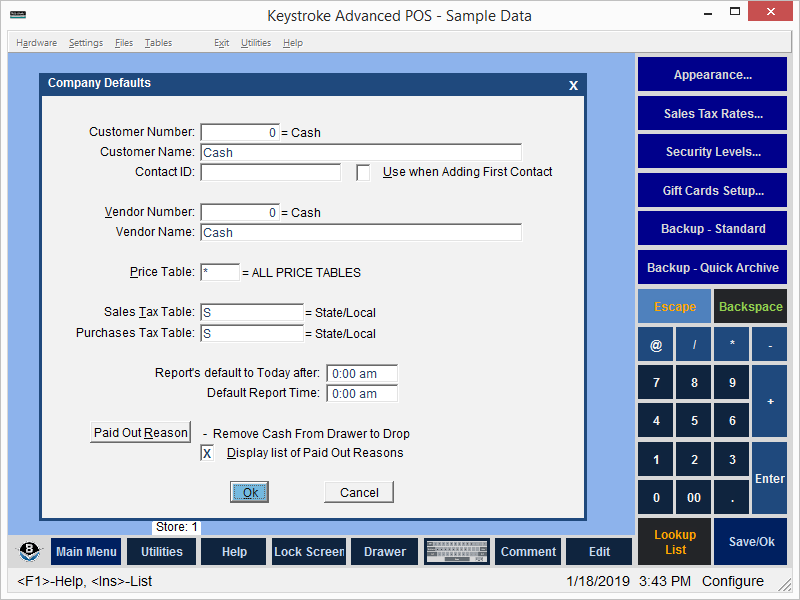
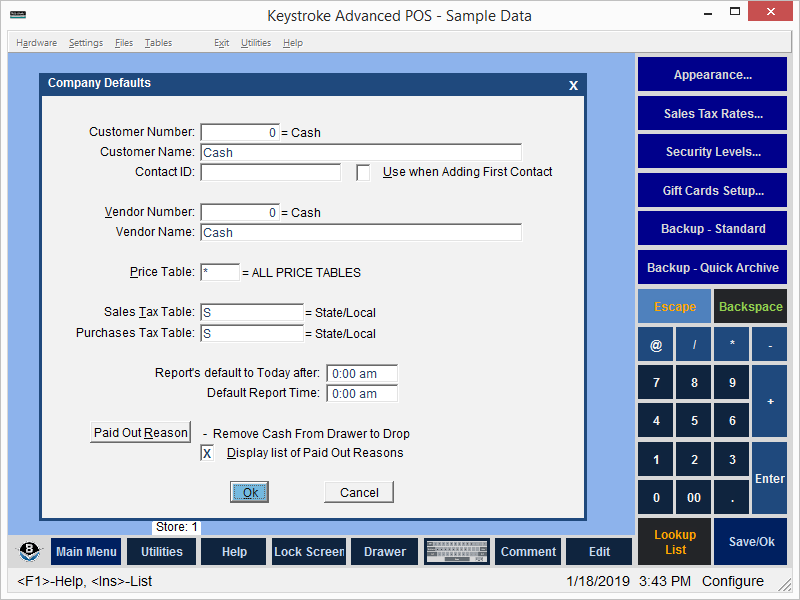
The Company Defaults Parameter settings define various default settings used throughout Keystroke.
To change Company Defaults:
- Select Defaults from the Configuration Manager, Settings menu to display the Company Defaults screen.
- Enter the changes in the appropriate Company Defaults screen fields.
- Select [Ok] or press [F10] to save the changes. Select [Cancel] or press [Esc] to exit without saving the changes.
Note: Defaults settings may be overridden when encountered if Security Levels allow the Clerk to make the requested changes.
Customer Number - The default Customer Number for Sales Transactions.
Customer Name - The default Customer Name for Sales Transactions.
Contact ID - The default Contact ID for Customers' first Contact.
Use when Adding First Contact - Use the default Contact ID when creating Customers' first Contact.
Vendor Number - The default Vendor Number for Purchase Transactions.
Vendor Name - The default Vendor Name for Purchase Transactions.
Price Table - The default Price Table for Sales Transactions.
Sales Tax Table - The default Tax Table for Sales Transactions.
Purchase Tax Table - The default Tax Table for Purchase Transactions.
Reports default to Today after - The time of day where Reports run before default to yesterday and Reports run after default to today.
Default Report Time - The default Report Start/End Time.
Paid Out Reason - The default Reason for a Paid Out.
Display List of Paid Out Reasons - Automatically display the List of Paid Out Reasons.
See:
Configuration Manager Contents