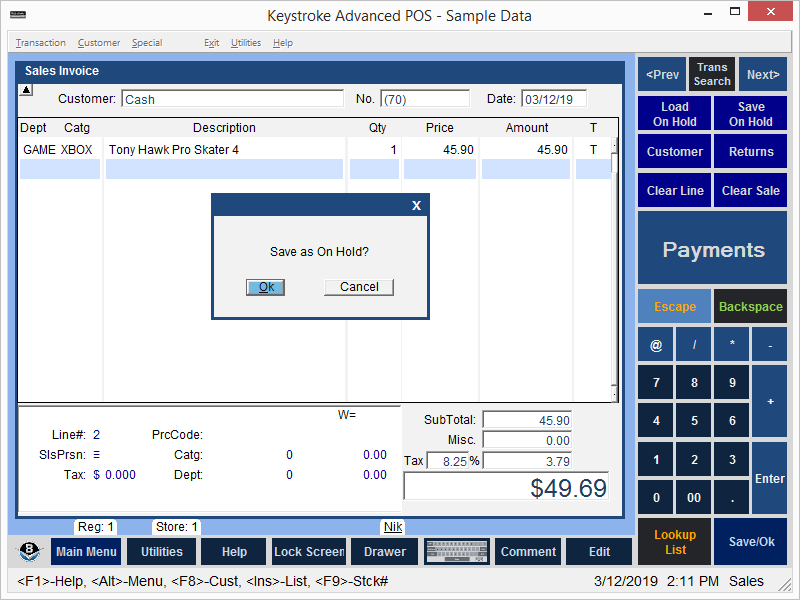
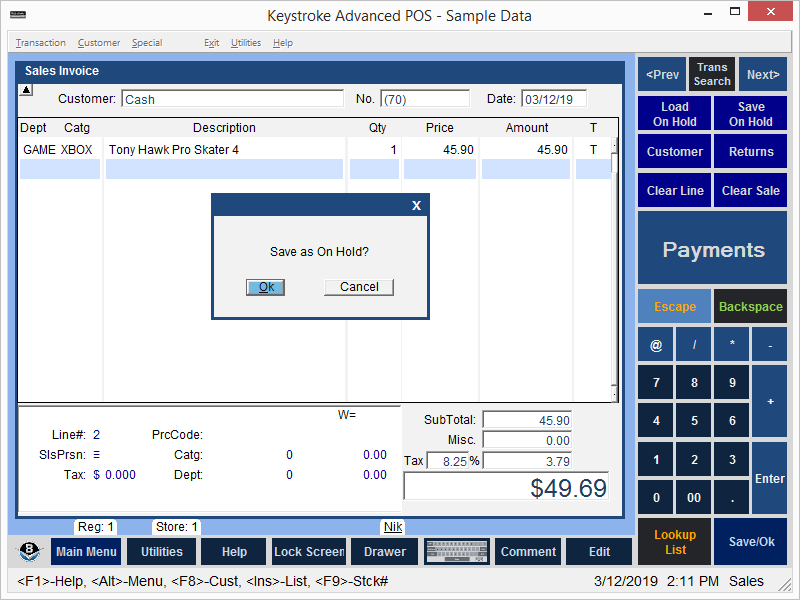
The Quick Save function saves the current transaction to the Sales Transaction Type to which the Quick Save Entry Parameter is set (On Hold by default).
Pressing [Shift]+[F10] Quick Saves a Sales Transaction instantly. Quick Save can be used when a transaction is interrupted for any reason. It allows the Clerk to continue to make sales and complete the interrupted transaction later.
To quickly open and complete interrupted transactions, Quick Save and Quick Load should be set to the same Transaction Type (by default, the On Hold Sales Transaction Type).
Note: Keystroke will not complete a Quick Save if:
- The Clerk does not have the security to save the Quick Save Transaction Type.
- The Quick Save transaction would automatically convert to another transaction.
- The Quick Save transaction has a Minimum Payment which is not met.
To avoid problems, the Quick Save Transaction Type should have no Minimum Payment and should not allow for automatic conversion to another transaction type for any reason. When Quick Save is used while editing a transaction, the transaction type being edited must be able to be manually converted to the Quick Save Transaction Type.
To set the Quick Save Transaction Type:
- Select Parameters from the Sales Manager's Transaction Menu.
- Select the Entry Parameters.
- On the Entry Parameters screen, select Quick Save.
- Select the appropriate Sales Transaction Type.
- Press [Enter] or [F10].