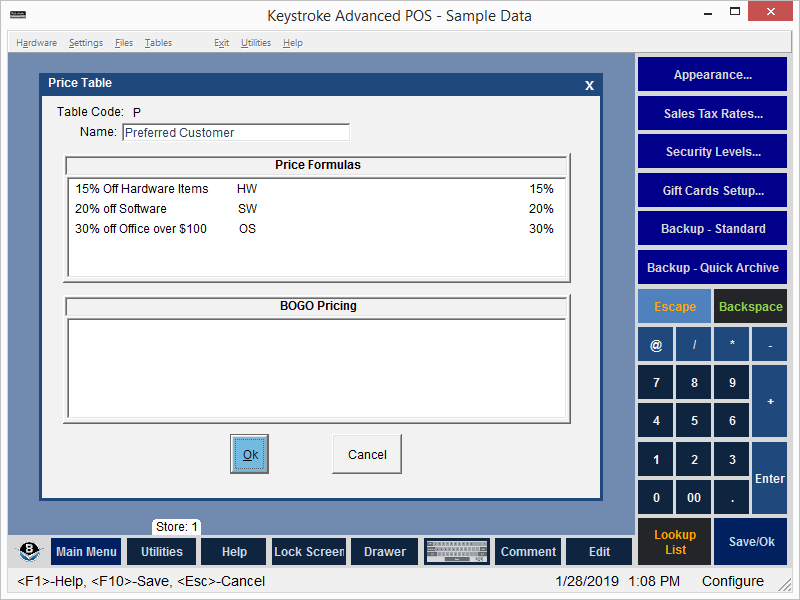
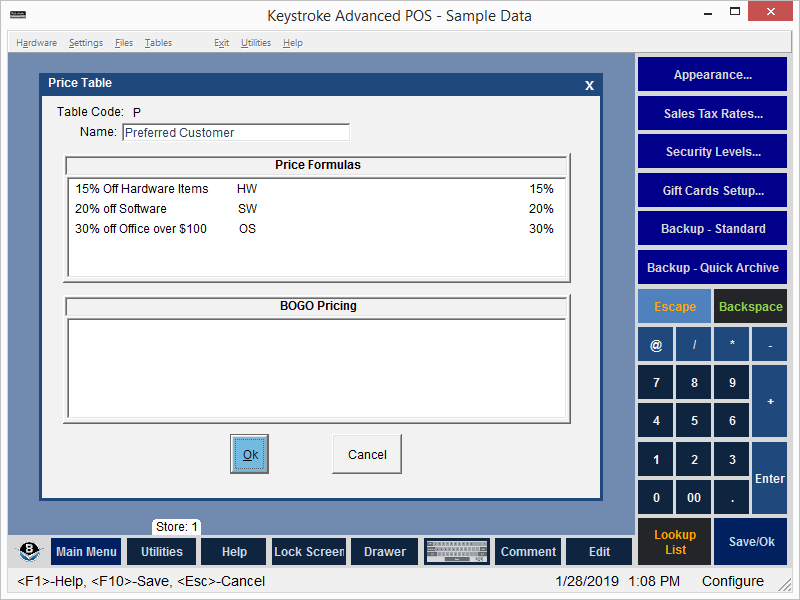
Price Tables contain Price Formulas that define discounts available to Customers to which the Price Table is assigned. Price Table Codes are used to identify Price Tables and assign them to Customers.
Setting up Price Tables:
- Select Price from the Configuration Manager Tables menu.
- Select Tables (Customers) to display the Price Tables (Customers) screen showing the list of Price Tables currently available.
- On the Price Tables (Customers) screen, press [Ins] to create a new Price Table (press [F3] or [Enter] to edit an existing Price Table's Name, or press [Del] to delete a Price Table).
- On the Price Table screen, enter 1 to 4 characters in the Table Code field to define the Price Table. It is recommended to use A-Z and 1-9 numbering for Table Codes. If no more A-Z / 1-9 code combinations are available, press [Ins] in the Table Code field to display the list of available ASCII characters. A Price Table Code may be designated by any character as long as it is not already being used.
Note: The wild-card character "*" may be used in a Price Table Code. For example, Price Table P1=Preferred Customer Level 1 could be used to uniquely discount items for Level One Preferred Customers and Price Table P2=Preferred Customer Level 2 to uniquely discount items for Level Two Preferred Customers. Price Table P* may then be used for items discounted the same amount for both P1 and P2 Customers.
- Enter a descriptive name for the Price Table in the Name field.
- Create the necessary Price Formulas.
See:
Applying Price Tables to Customers
Price Tables - General Information
Configuration Manager Contents