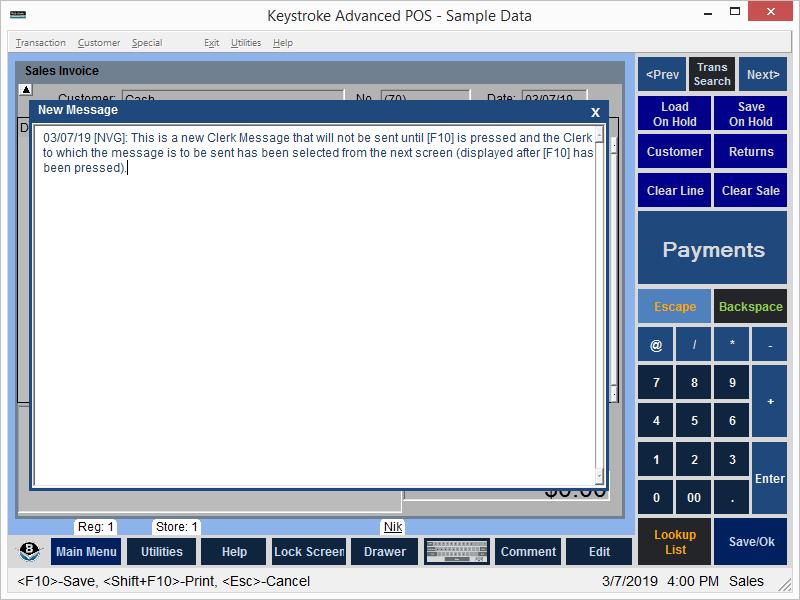
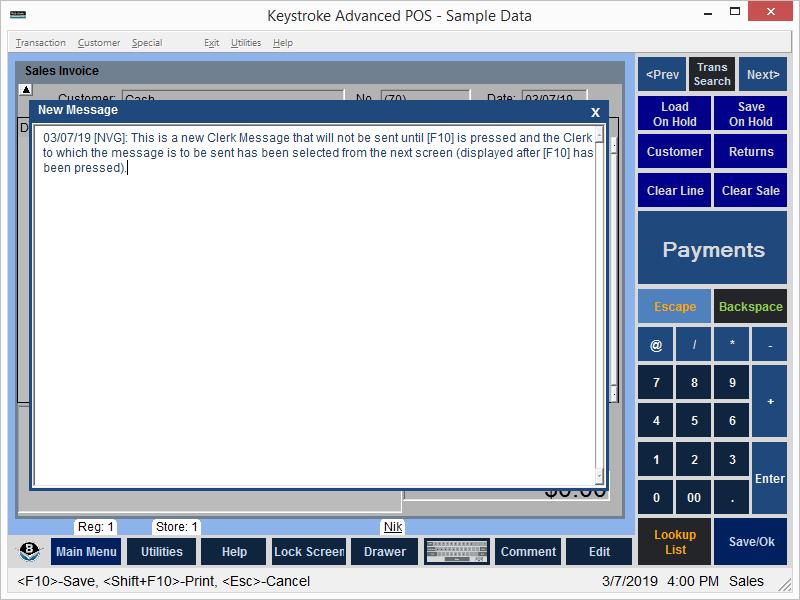
Access Clerk Messages from the Clerk Database Screens by either pressing [Ctrl]+[F9], by selecting the Messages Button at the bottom left, or by selecting Clerk Messages from the Utilities menu.
Clerk Messages can be sent to Individual Clerks or to All Clerks.
The Send Individual option is used to send a message to one or more Clerks:
Keystroke automatically inserts the current date and Clerk initials at the beginning of the message. After the message text has been entered, press [F10] to save the text. Select the Clerk(s) to whom the message should be sent. Press [Esc] to exit the Clerk list and automatically send the Clerk Message.
The Send All option is used to send a message all Clerks in the Clerk database:
Keystroke automatically inserts the current date and Clerk initials at the beginning of the message. After the message text has been entered, press [F10] to save the text and automatically send the message to all Clerks in the Clerk database.
The Edit/View option is used to view and edit messages sent to the current Clerk:
When selected, this option displays all the message sent to the current Clerk.
Note: Keystroke displays new messages when Clerks log in using [F4]. Both new and old messages are displayed when Clerks clock in using [Shift]+[F4].
See:
Entering and Viewing Clerk Messages
Utilities Menu