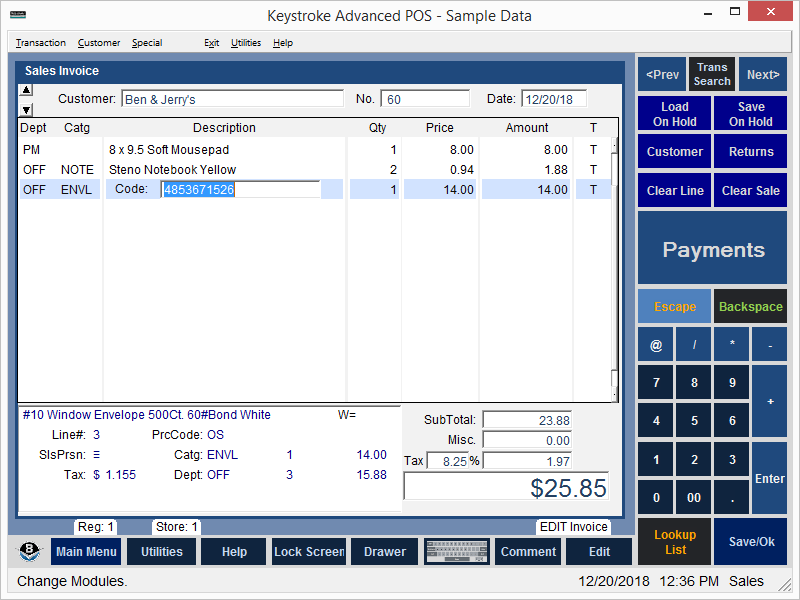
Sales Manager Contents
The Point Of Sale Module (commonly referred to as the Sales Manager) is used to enter sales transactions. Sales transactions can be completed quickly and easily.
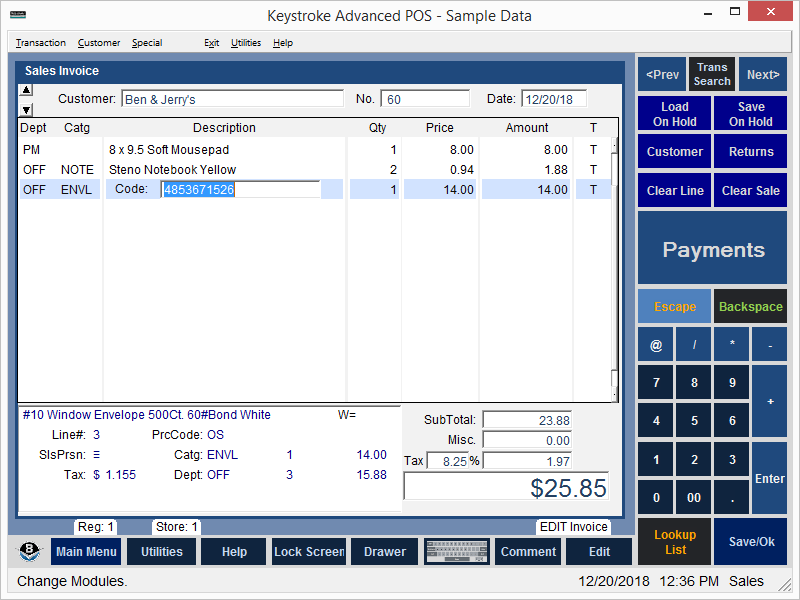
There are four basic steps to entering and completing a sales transaction.
1. Select a Transaction Type.
2. Select a Customer.
3. Enter line items.
4. Complete the transaction.
The Sales Invoice is the standard/default Sales Transaction Type. Other available Sales Transaction Types can be selected from the Special/Transaction Types text menu or by using the appropriate Hot Key. The fields and settings on the transaction entry screen will vary depending on the type of transaction in use.
The Cash Customer is the standard/default Customer. To add a Customer to a sale, use the Customer button (or press the [F8] key) to open the Enter Customer window.
The fastest way to enter an item on the sales screen is to scan the item's barcode or enter the item's number. To quickly add multiples of the same item to the sale, enter the quantity and the "*" character before scanning the barcode or entering the item's number. To look up an item from the Inventory database, use the Lookup list button (or press the [Ins] key) to open the Inventory Lookup List.
To quickly complete the sales transaction, use the the Payments button to select the type of payment to be accepted to complete the sales transaction. The [F10] key can also be used to access the Complete Sale screen from which the payment type may be selected. Enter payments until the transaction is fully tendered.