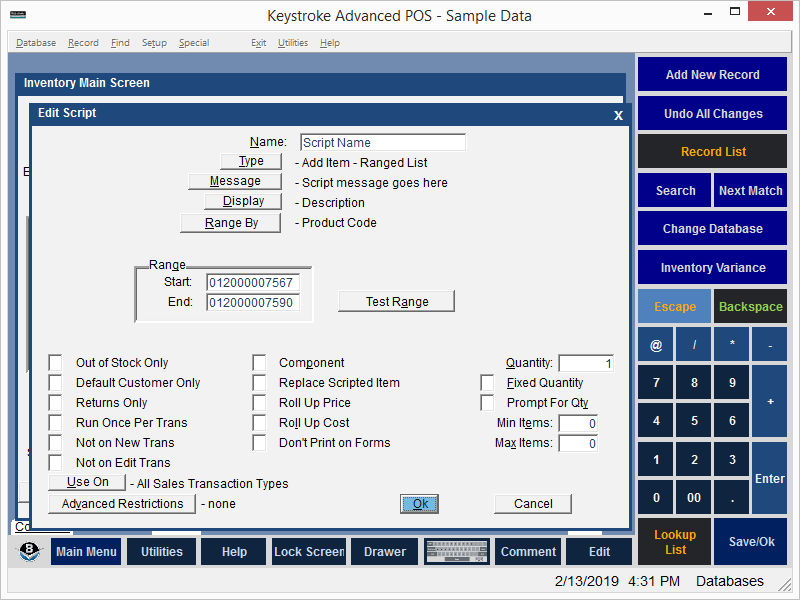
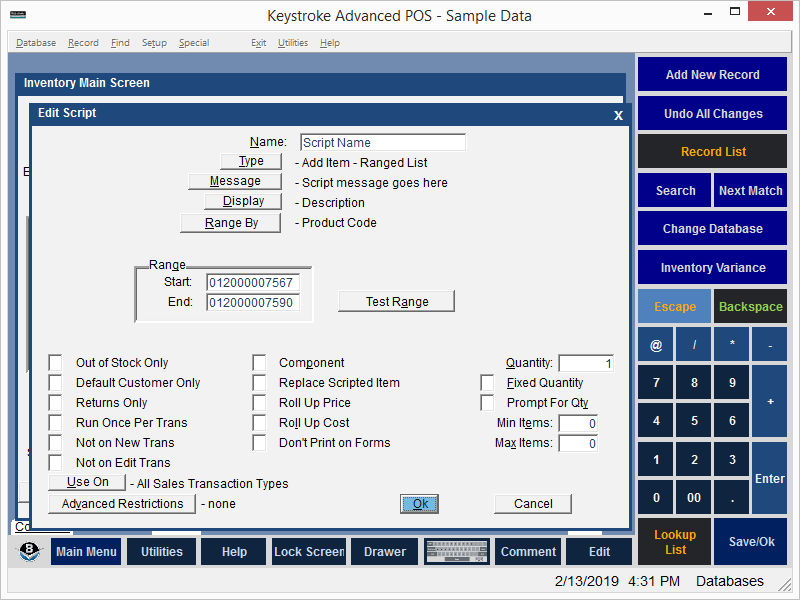
The Add Item from Ranged List Script is similar to Add Item from Range in that it will display a standard Lookup List of items that are based on the specified range. It is also similar to Add Item from List except that the list is built automatically when the Script runs. The advantage over Add Item from Range is the Display option that allows the list of items to be sorted using a different field than the field used to define the range of items. For example, a list of items defined by a range of Product Codes may be sorted for display by Description.
To set up Add Item From Ranged List:
- Use the Type button to select Add Item From Ranged List.
- Select the Message button.
- Enter the message (up to 20 characters) which will appear at the top of the item list.
- Use the Display button to select the sort order for the Item Range. The choices are: Description, Product Code, Stock Number, Class, Manufacturer, or AltID#.
- Use the Range button to choose the field to be used to select the range of items. The choices are: Description, Product Code, Stock Number, Class, Manufacturer, or AltID#.
- Navigate to the Range Start field, enter the first item in the range.
- Navigate to the Range End field, enter the last item in the range.
- Use the Test Range button to display the range of items as they would be seen when the Script runs.
- Press [Ins] in the Individual Items box to select the items from the Inventory item lookup list.
- Press [F10] or select the [OK] button to save the Script.
Add Item From Ranged List Script Parameters:
Out of Stock Only - run script only if the Scripted Item is out of Stock (QOH<1).
Default Customer Only - run script only if the Customer is the Default Customer (the Default Customer is normally Customer 0 but can be changed in Configuration Manager, under the Settings Menu).
Returns Only - run script only if the quantity ordered/sold is negative (i.e. -1). The quantity must be entered before leaving the line item. Use [Tab] to navigate to the quantity field. Or use the Qty* entry method (-1*ProductCode).
Run Once Per Transaction - run script only once per transaction.
Not on New Trans - do not run script if the transaction is new.
Not on Edit Trans - do not run script if the transaction is being edited.
Component - selected item will not have a selling price.
Replace Scripted Item - selected item replaces Scripted Item.
Roll Up Price - add selected item price to Scripted Item price.
Roll Up Cost - add selected item cost to Scripted Item cost.
Don't Print on Forms - do not print selected item on printed Forms (it will appear on the screen and on reports).
Quantity - quantity of selected item to add to transaction.
Fixed Quantity - use selected item Quantity regardless of the Scripted Item quantity.
Prompt for Qty - prompts the Clerk to enter the Quantity.
Min Items - Minimum number of items that must be selected (Clerk must select minimum before exiting the List using [Esc]).
Max Items - Maximum number of items that may be selected (if Replace Scripted Item is enabled, Max Items should be set to 0).
[Use On] - select the Transaction Type (or All Types) on which the script will run.
*[Advanced Restrictions] - run script only within any of the following restrictions (any of which may be combined): Date Range, Time Of Day, Day Of Week, Day Of Month, Min Qty, Max Qty, Check All Line Items (adds up the Qty of all the line items that match the Filter and compares that to the Min/Max settings. In most cases, if this
parameter is turned on, then a filter should also be used otherwise all line items will be added up), Script Filter.
* - requires Keystroke Advanced license.
See:
Scripts Contents