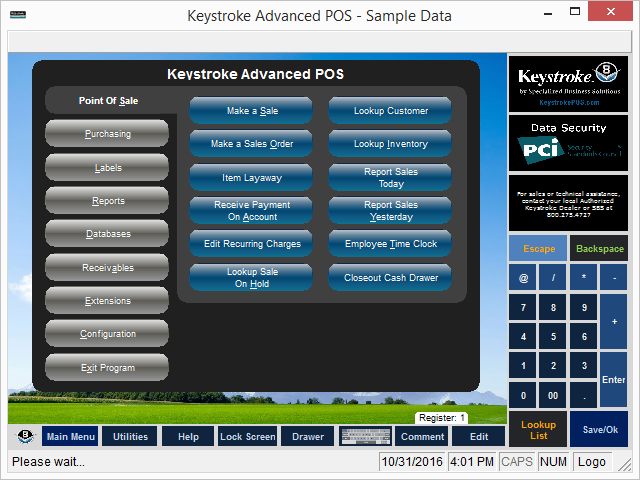
The Navigation Menu (available only in Keystroke Advanced) is displayed after Keystroke is started and a Clerk has logged in. The grey Module Buttons in the left panel provide access the main modules in the software (Point Of Sale, Purchasing, etc). The blue Function Buttons in the right panel are context sensitive to the currently selected Module Button and may be customized to provide easy, quick access to functions available in that module.
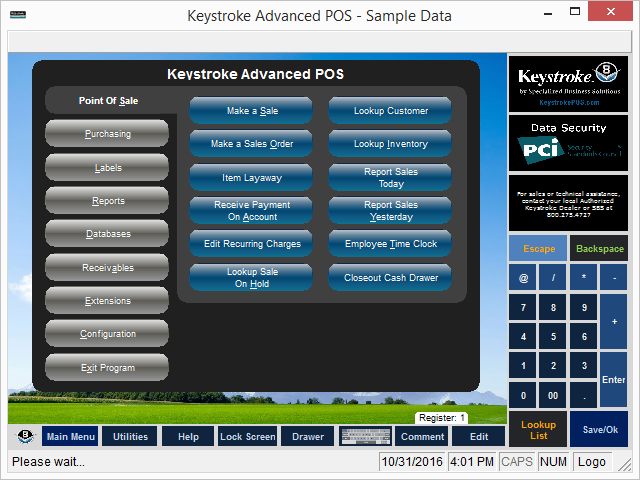
This menu provides navigation for the entire Keystroke program and can be accessed from any area of
Keystroke by selecting the Exit text menu, then selecting Navigation Menu.
To enter a module directly, double-click one of the grey Module Buttons on the left. Single-clicking a
Module Button displays its blue Function Button options.
Module options are:
Point of Sale - Cash register operations
Purchasing - Order and receive inventory
Labels - Print price tags and mailing labels
Reports - Generate data reports
Databases - Data storage operations
Receivables - Credit account operations
Extensions - Operate Keystroke Extensions
Configuration - Set up hardware and customizations
Exit - Exit the Keystroke program
The Function Buttons can be customized by right-clicking to access the Navigation Menu Button Editor.
The Button Text window contains the button label and the Macro window contains the macro that controls the function of the button.
See: Entering Sales Transactions