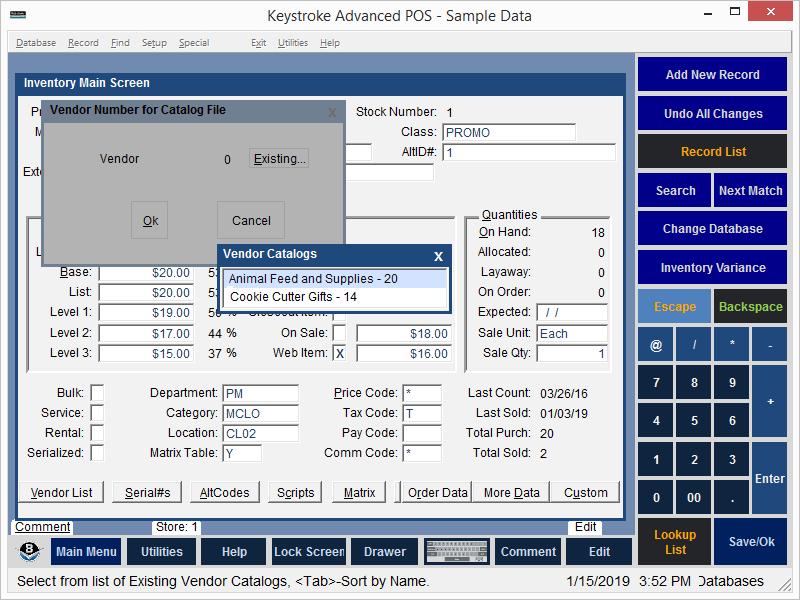
The Vendor Catalogs function (available only with Keystroke Advanced licenses) is used to manage Inventory items and their Photos located in "alternate" Inventory Databases. Each Vendor Catalog is a separate Inventory Database containing items from only one Vendor.
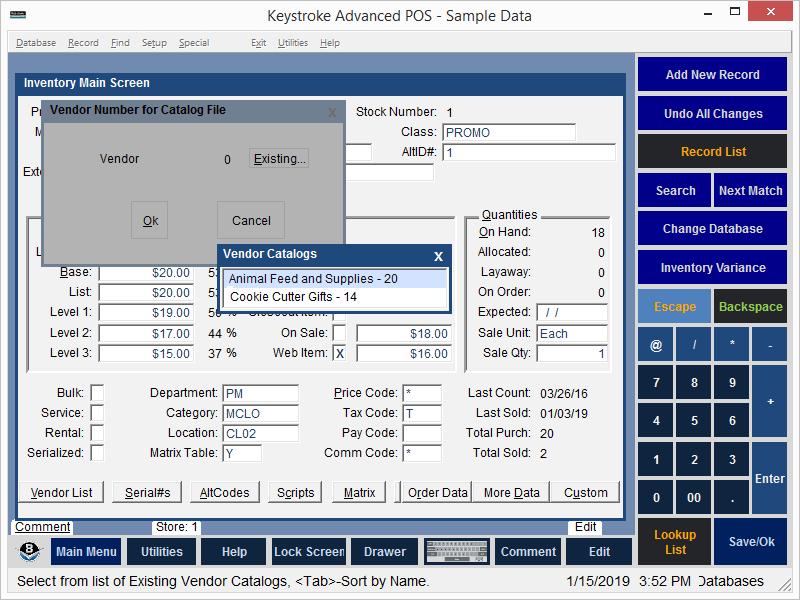
Inventory items (along with their photos if they exist) may be copied from Vendor Catalogs. Vendor Catalog file names are based on the Vendor's Number. The files are stored in the "Data\Catalogs\" folder (e.g. "\Keystroke\Data\Catalogs\123.DAT" for Vendor Number 123). The Vendor Catalog photos are located in the Data\Catalogs\V###\Photos\ folder (where the ### is the Vendor Number). When Vendor Catalog files exist, the "Vendor Catalog..." option is displayed under the Database Menu to view and edit these files. When this function is selected, Keystroke prompts for the Vendor Number to be entered to determine which catalog file to open. The lookup function ([INS] or [F2]) may be used to display a list of all Vendors. The list of Existing Vendor Catalogs is sorted by Vendor Name. The [Tab] or [F9] keys may be used to sort the list by Vendor Number. The list is always sorted alphabetically even when sorting by number (1, 10, 2 not 1, 2, 10). The "Existing..." button may be used to select the Vendor Catalog from a list of available catalog files. If the Vendor Number entered does not have a Catalog file, Keystroke prompts to create a new one.
Note: Vendor Catalog Inventory item and photo database records are most commonly created using the Data Importer.
Using Vendor Catalogs
When working with Purchase Transactions, if a Vendor has a Vendor Catalog file, the Catalog # button is displayed at the top of the Inventory item Lookup List (where the Vendor Number is displayed after the # character, i.e. Catalog #123). Select the Catalog # button (or press [Ctrl+Shift+F8] to open the Vendor Catalog Inventory item Lookup List. When the desired item is selected on the Vendor Catalog Lookup List, the Copy Item button at the top of the Lookup List is used to copy the item (and its Photo if it has one) from the Vendor Catalog file to the current Inventory Database file.

To switch Vendor Catalogs while in Purchasing, exit the current Vendor Catalog file, select a new Vendor for the Purchase Transaction, then use
the method described above to access the new Vendor's Catalog file. To switch Vendor Catalogs while in Databases/Inventory,
simply select the "Vendor Catalog..." option from Database Menu to change to a different Vendor's
catalog.
Note: Vendor Catalog files are the same format as standard Inventory data files. Vendor Catalog files may be created by copying KSINV.DAT from another Keystroke data set to Data\Catalogs\###.DAT (where ### is the Vendor Number) or by importing Inventory items using the Data Importer.
When importing Inventory items into Vendor Catalog files using the Data Importer, the Vendor Number must be specified when the import is run. The lookup key ([INS] or [F2]) may be used to select the Vendor from the list of existing Vendors. The records from the source data file being imported are imported into the specified Vendor's Catalog file. Command line switches for IMP.EXE are available to support Vendor Catalogs (see Doc\IMP.txt for more information). The Keystroke startup switch: "VendorCatalogsDir=" may be used to specify an alternate location for the Vendor Catalog files (the default location is "Catalogs\" below the "Data\" folder).
See:
Database Manager Contents