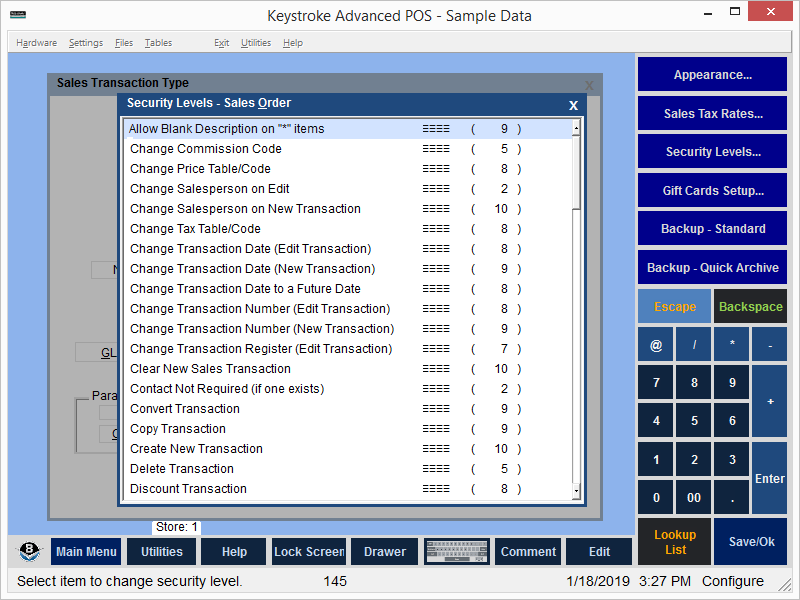
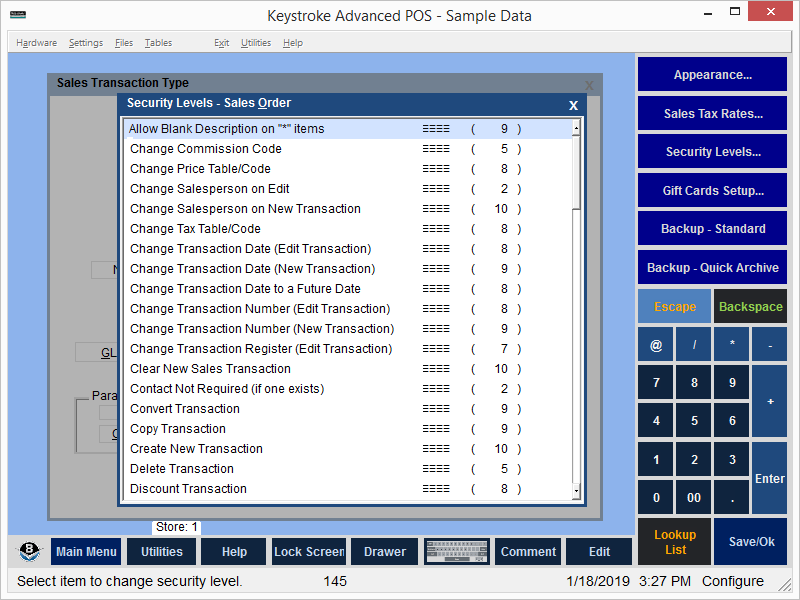
Sales Transaction Types Security Levels:
Function (Default Level): Description of function.
Allow Blank Description on "*" Items (9): Allows for entry of blank descriptions for items that have an asterisk as the description (either because they have an * in the Description field on their Inventory database records or because they are non-inventory items) instead of displaying the message: "You must enter a Description for this line item.".
Change Commission Code (5): Change the Commission Code on transactions.
Change Price Table/Code (8): Change Price Table and/or Code on transactions.
Change Salesperson on Edit (2): Change the Salesperson when editing transactions.
Change Salesperson on New Transaction (10): Change the Salesperson when creating new transactions.
Change Tax Table/Code (8): Change Tax Table and/or Tax Code on transactions.
Change Transaction Date (Edit Transaction) (9): Change the Date when editing transactions.
Change Transaction Date (New Transaction) (9): Change the Date when creating new transactions.
Change Transaction Date to a Future Date (8): Change the Date on transactions to a date in the future. Warning: Post-Dated transaction warnings may occur.
Change Transaction Number (Edit Transaction) (9): Change the Number when editing transactions.
Change Transaction Number (New Transaction) (9): Change the Number when creating new transactions.
Change Transaction Register (Edit Transaction) (9): Change the Register number when editing transactions.
Clear New Sales Transaction (10): Clear a new Sales Transaction.
Contact Not Required (if one exists) (2): Clerk not required to enter a Contact if there is no default.
Convert Transaction (9): Convert transactions to another Transaction Type.
Copy Transaction (9): Copy transactions.
Create New Transaction (10): Create new transactions.
Delete Transaction (5): Delete transactions.
Discount Transaction (8): Enter a Discount on transactions.
Display Mode-Cost/Profit (7): Switch display mode to Cost/Profit.
Display Mode-List/Mark-Down (8): Switch display mode to List/Mark Down.
Display Mode-OnOrder/QtyToShip (10): Switch display mode to the OnOrder/QtyToShip mode.
Display Mode-TotQty/TotShipped (10): Switch display mode to the TotalQty/TotalShip mode.
Don't Require price on $0.00 item (10): This level is checked only when
entering new line items that have a $0.00 Price. Its purpose is to generate a beep and stop on the Price field for the Clerk to enter a dollar amount and not accidentally sell items at $0.00. Item marked as a Non-Discountable do not trigger this setting since the price cannot be changed.
Edit Line Item Amount (8): Change the line item Amount column on transactions.
Edit Line Item Cost (5): Change the Cost on the transaction Line Item Detail screen.
Edit Line Item Price (9): Change the Price of line items on transactions.
Edit Line Item Price of Non Discountable Items (5): Change the Price of Non-Discountable line items.
Edit Line Items (9): Edit Line Items.
Edit Previous Line Item Price (9): Change the price of an item above the current item or above the current entry.
Edit Previous Line Item Qty (10): Change the quantity of an item above the current item or above the current entry.
Edit Price on Already Discounted Item (10): Prevents Clerks from changing line item prices if the Current Price is not the same as the Base Price.
Edit Saved Transactions (5): Edit transactions that have already been saved.
Edit Shipped Qty (9): Edit the quantity shipped for line items.
Edit/Delete Saved Line Items (10): Edit or Delete line items on saved transactions.
Enter Returns (Negative Qty) (9): Enter negative Quantity line items on transactions.
Enter/Edit Line Item Comments (10): Enter transaction line item comments.
Line Item Detail Function (Edit Mode) (8): Edit the fields on the Line Item Detail screen.
Line Item Detail Function (View Mode) (9): View the fields on the Line Item Detail screen.
Line Item Qty can be 0 (9): Sell a quantity of 0 for any line item.
Line Item Shipped can be more than Order Qty (10): Shipped Quantity may be greater than 0 and greater than the Order Quantity.
Override Minimum Price (5): Manually override Price Formula Minimum Price setting.
Payment - Accept $0.00 Payments (9): Allows entry of $0.00 payments.
Payment - Add New to New Transactions (10): Enter new payments to new transactions.
Payment - Add New to Old Transactions (9): Enter new payments when editing transactions.
Payment - Edit/Delete New (6): Edit or delete a new payment.
Payment - Edit/Delete Saved (6): Edit or delete a saved payment.
Payment - Override Minimum (2): Override the Transaction Minimum Payment requirement.
Payment - Override No Credit (-1): Allow use of On Account payment type for Transaction Types with the Allow Credit Payments Complete Sale Parameter disabled. If this level is met, the following message is displayed after the message that states that Credit Type payments are not supported by the current Transaction Type: "Credit Type Payments are used to post balances to Accounts Receivable. Since only payments on Invoices are supported by that module, credit type payments should not be used on other types of transactions. Manager: Would you like to override this restriction?".
Print Old Transaction (8): Print old transactions.
Print/Save Blank Sales Transaction (10): Print or Save transactions with no line items.
Recall Transactions (5): Use the Transaction Recall function.
Reload Line Items function (9): Allows use of the Reload Line Items function from the Sales Manager Special Menu.
Select Price List ([Ins] from price field) (9): Allows use of the [Ins] key within the line item price field to display the list of prices.
Sell (Back Order) Out of Stock Items (10): Requires the Sales Manager Line Item Entry Check Order Qty Parameter to be enabled. If it is enabled and the Qty Ordered is greater than the Qty Shipped and is greater than the QOH, then the Qty Ordered may be set to a number higher than the QOH.
Sell (Ship) Out of Stock Items (9): Enter line item Ship Quantities greater than item QOH.
Sell Item Below Cost (8): Change line item Price to less than item Average Cost.
Sell Item Not in Inventory (9): Enter items not in Inventory database.
Sell Serialized Item w/o Serial Number (6): Sell Serialized items with no Serial Number.
Set "Don't Print on Forms" flag on Line Items (5): Enable the Don't Print on Forms option on the Line Item Detail screen.
Set Item Prices to $0.00 (or negative) (9): Enter $0.00 or negative price for line items.
Update Next Transaction Number (9): Controls editing Next Transaction Number when entering transactions with a multi-user version of Keystroke.
Use Other Salesperson's Customer on Transaction (10): Controls the use of a different Salesperson's Customer on transactions. If a Customer database record has a number other than 0 in the Salesperson field, and the current Clerk's number is not the same, then the "Access denied to the Customer" message is displayed if the Clerk tries to enter the Customer on a transaction.
Valid Customer NOT Required (10): Create transactions without entering a valid Customer.
View Previous Transactions (9): View transactions that have been saved.
View/Copy Other Salesperson's Transactions (10): Restricts the viewing and copying of another Salesperson's transactions. (Note: This also restricts the Delete/Void function and further restricts other functions).
Void Transactions (Create Reversing) (5): Void transactions using the Delete/Void function.
See:
Configuration Manager - Menus - Tables - Security Levels
Configuration Manager Contents