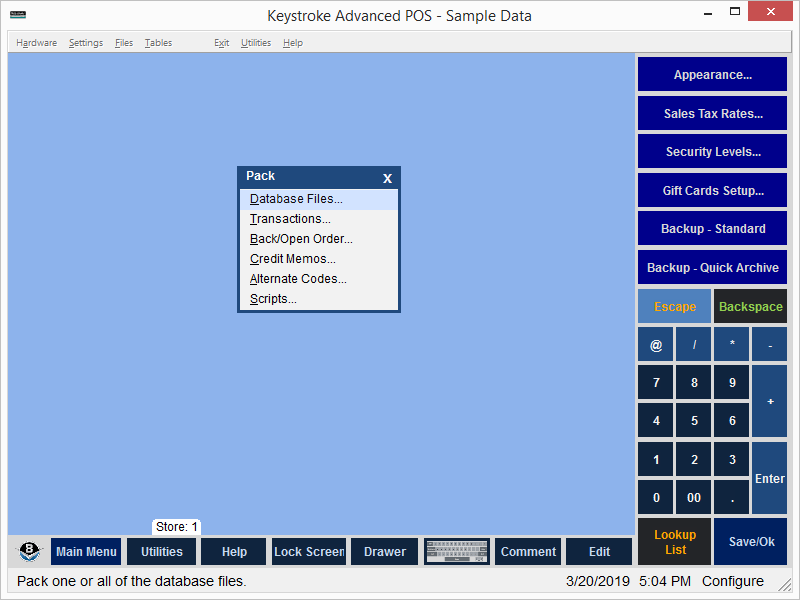
The Pack function should be used only if directed by an Authorized Keystroke
Point Of Sale Dealer or by a Specialized Business Solutions technical support specialist and is used to clean up and re-organize Keystroke data files. The data files are re-indexed and any records previously marked as deleted are truly deleted and may no longer be recalled.
IMPORTANT: The Pack function cannot be run while the Keystroke program is running on any other computer.
The time required to Pack data files varies greatly depending on the data file size and operating speed of the computer. Allow plenty of time to run the Pack function.
When the Pack function is first accessed:
- The following warning message is displayed: "WARNING: Make sure you have a current backup of your data files before running this procedure. Proceed with Pack function. [OK] [Cancel]". Select [Cancel] to exit the Pack function. Select [OK] to proceed.
- If [OK] is selected in the previous step, the following warning message is displayed: "WARNING: Exclusive Process! All other machines must be out of and stay out of Keystroke while this function is running! Proceed with Pack function. [Ok] [Cancel]". Select [Cancel] to exit the Pack function. Select [Ok] to proceed.
- If [OK] is selected in the previous step and if a Quick Archive has not been made in the last 20 minutes (or if the Configuration Manager was entered in the last 20 minutes), the following message is displayed: "A new archive should be made before proceeding. Create archive of data now? [Yes] [No] [Cancel]". Select [Cancel] to exit the Pack function. Select [No] to bypass the archive creation. [No] should be selected ONLY if a data file backup was made immediately prior to opening the Pack function. Select [Yes] to create the archive and the Quick Archive function is run.
Again, ensure that a DATA FILES BACKUP IS MADE BEFORE USING THE PACK FUNCTION!
- If [Yes] is selected in the previous step, the following Pack options are displayed:
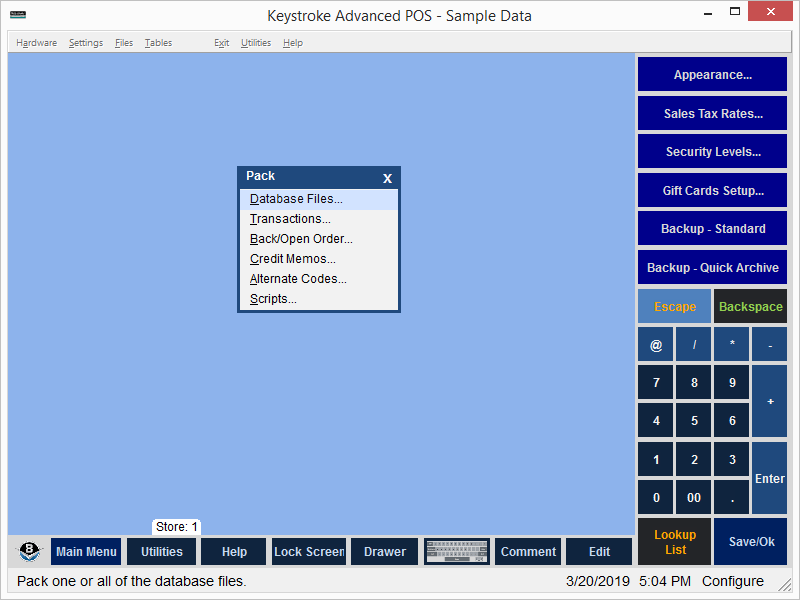
Database Files - Pack one or all of the database files (use check boxes to select).
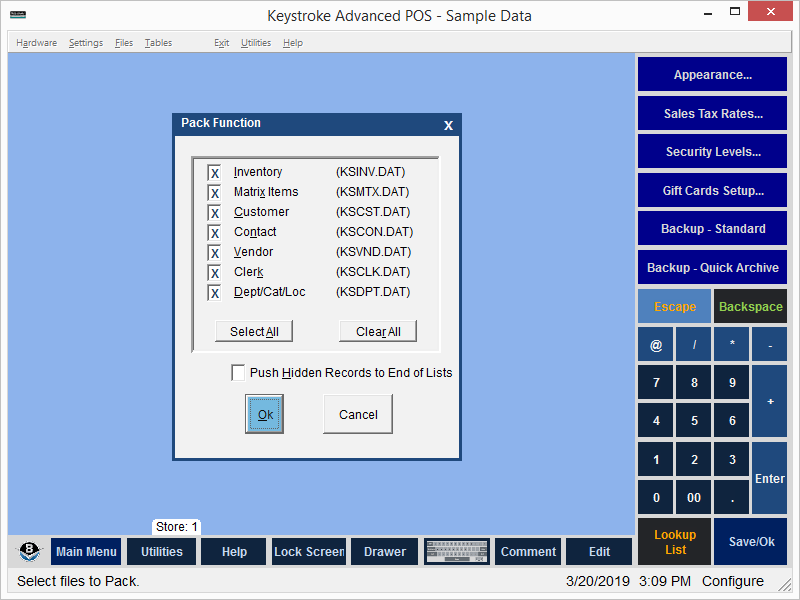
- Inventory
- Matrix Items (if Matrixing is enabled)
- Customer
- Contact
- Vendor
- Clerk
- Department/Category/Location
- The Push Hidden Records to End of Lists setting (available only with Keystroke Advanced licenses) may be enabled to move the Hidden Records to the end of all indexes that are sorted by a text field thereby speeding up Lookup Lists and Reports that ran slowly because they were still including (but not showing) the hidden records.
- When Packing the Matrix Items Database, the following message is displayed: "Orphaned Matrix Items - Matrix Items whose Inventory Item (Stock Number) does not exist or whose Matrix Code is not valid (does not match the Matrix Table assigned to the inventory item) are considered Orphaned. In most cases, these items should be removed from the database. Shall the program check for and remove Orphaned Matrix Items? (will take longer to pack) [Yes] [No] [Cancel]". Select [Cancel] to return to the Pack Database Files screen. Select [No] to bypass the Orphaned Matrix Items check and continue with the Pack function. Press [Yes] to include the Orphaned Matrix Items check and continue with the Pack function.
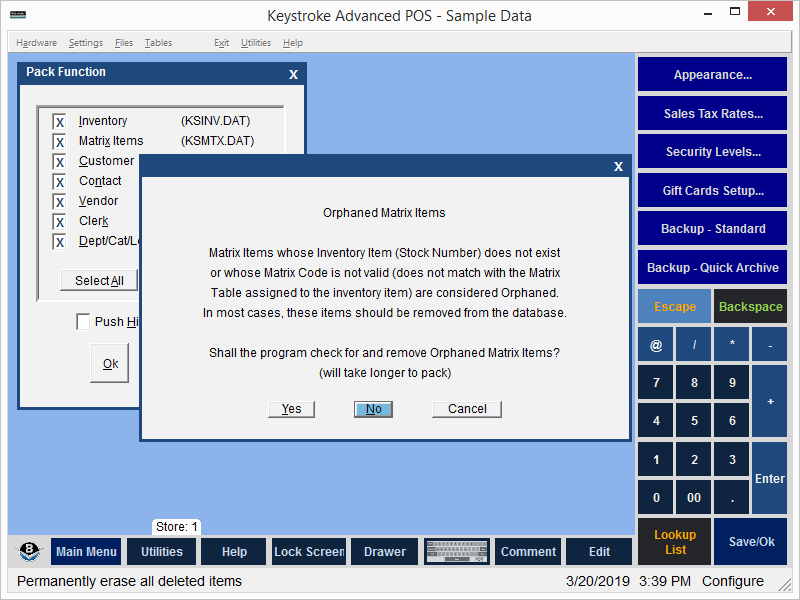
- When Packing the Contact Database, the following message is displayed: "Orphaned Contacts - Contacts whose Customer Number does not exist are considered Orphaned. In most cases, these contacts should be removed from the database. Shall the program check for and remove Orphaned Contacts? (will take longer to pack) [Yes] [No] [Cancel]". Select [Cancel] to return to the Pack Database Files screen. Select [No] to bypass the Orphaned Contacts check and continue with the Pack function. Press [Yes] to include the Orphaned Contacts check and continue with the Pack function.

- When Packing the Clerk Database, the following message is displayed: "Remove All Clerk Messages - All Messages attached to all Clerks can be Deleted by this function. This cannot be undone. Shall the program Erase All Clerk Messages for Every Clerk? [Yes] [No] [Cancel]". Select [Cancel] to return to the Pack Database Files screen. Select [No] to bypass the Remove All Clerk Messages option and continue with the Pack function. Press [Yes] to include the Remove All Clerk Messages option and continue with the Pack function.

Transactions - Pack main Transaction Files. Transactions are stored in sequentially numbered files. One file can hold a large number of Transactions and cover a range of dates. Only one Transaction file may be packed at a time. If there are Alternate Transaction Files, the Pack function lists them (i.e. KSTRHOLD.DAT, KSTRRENT.DAT, etc.) separately, below the Main Transaction Files - KSTR####.DAT.

- Select the type of Transaction Files to pack and press [Enter]. If packing Main Transaction Files, enter either the Date or the File Number for the Main Transaction File to pack (the current transaction file and date are displayed by default).
- When enabled, the Remove Audit Entries - Keystrokes, and All Other Entries options prevent Audit Records for the specified operation from being copied into the new transaction file (causing them to be lost).
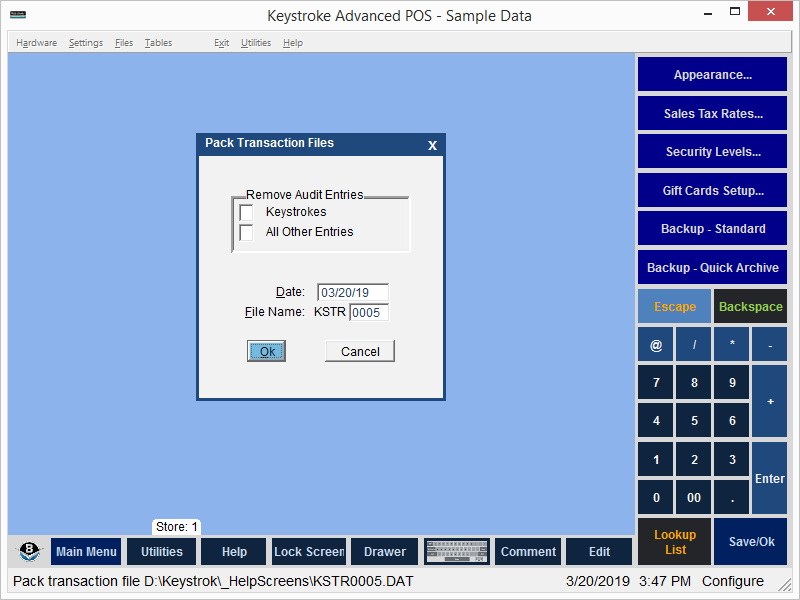
Note:
- The Transaction File Audit Entries are not removed automatically.
- Since data is lost when using these parameters, the Clerk must have a security level of 0 in order to access them.
- Removing old Audit Entries can reduce the size of the transaction files.
- In older versions (prior to v6.00 Build 50 released on 11/30/05), if All Keystrokes were being audited and a keyboard wedge was being used to read in credit card swipes, then the credit card information would be stored in these audit entries. Packing the old transaction files with the Remove Audit Entries - Keystrokes enabled removes these entries and helps protect this sensitive data.
Back/Open Order - Pack Back Orders and Open Orders.
Credit Memos - Pack Credit Memos.
Alternate Codes - Pack Alternate Inventory, Customer, Vendor Codes.
Scripts - Pack Inventory Script files.
Note: The pack function copies the data file(s) (.DAT) to a temporary file(s) (.TMP) and then reads back the records to rebuild the data file(s). If an error occurs during the pack function, the .TMP file(s) may be copied to .DAT file(s) to return the system to a pre-Packed status (i.e. COPY KSINV.TMP KSINV.DAT).
Packing Files in Keystroke Extensions
The following entensions
include their own built-in pack functions:
- Production - Productions (KSPRD*.DAT) and Templates (KSTEM*.DAT)
- Store Link - Store Transfers (KSSTR*.DAT)