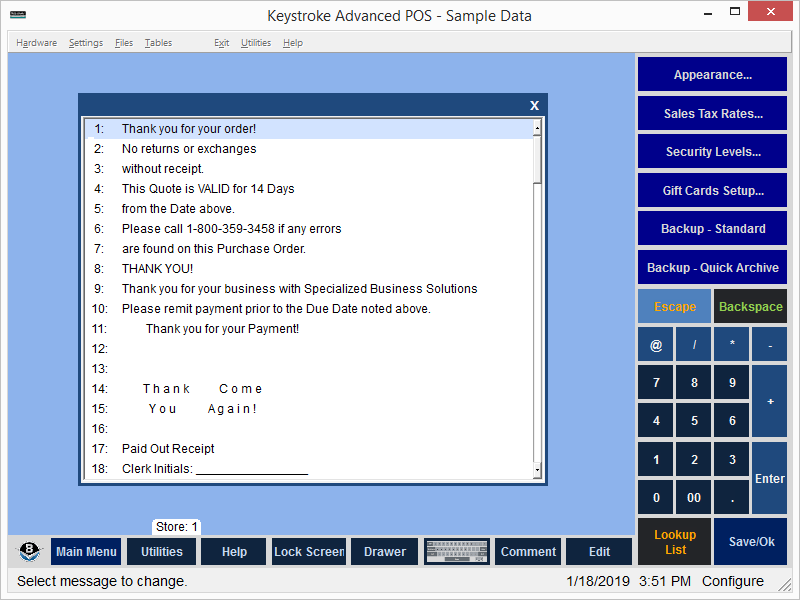
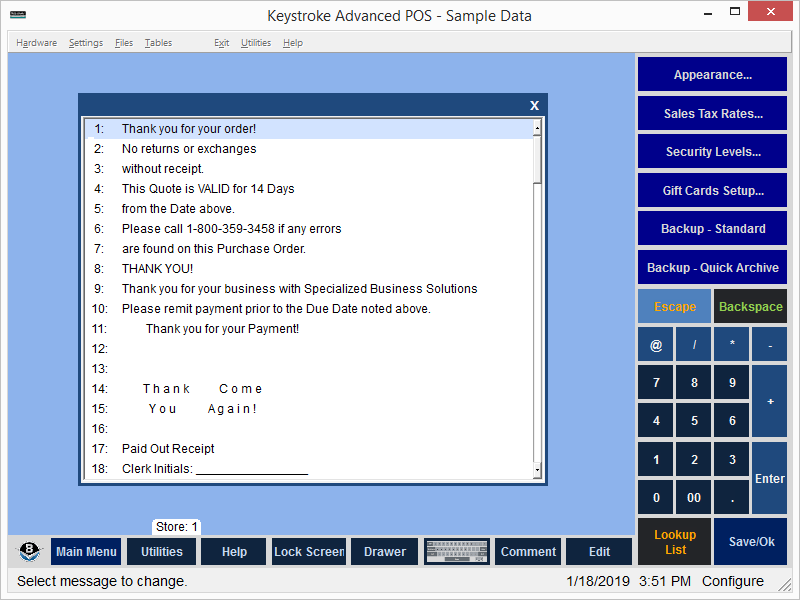
Form Messages are used to display text on receipts, purchase orders, statements, etc. Up to 99 single-line messages (128 characters each) are available.
- Navigate to the Form Message line to be edited.
- Press [Enter].
- Make changes to the text. When editing a Form Message, the position of the cursor is displayed as a number in the Message Bar at the bottom of the screen.
- Press [Enter] again to accept the changes.
- Press [Esc] to cancel the changes.
- If changes have been made to the text in any Form Message, the Clerk is prompted to Save Changes.
- Select [Ok] to Save or [Cancel] to Exit Without Saving.
Keystroke Standard forms use the following Form Message Lines:
Sales Invoices/Orders: Lines 1, 2, and 3
Sales Quotes: Lines 4 and 5
Purchase Orders: Lines 6, 7, and 8
Statements: Lines 9 and 10
ROA Receipts: Lines 11, 12, and 13
Sales Receipts: Lines 14, 15, and 16 (40 column receipts)
Paid Outs: Lines 17, 18, and 19
Credit Cards: Lines 20, 21, and 22 (40 column receipts)
Email Body(Sales): Lines 40, 41, 42, 43, 44, and 45
Email Body(Purchasing): Lines 50, 51, 52, 53, 54, and 55
Email Body(AR Statements): Lines 60, 61, 62, 63, 64, and 65
Email Body(ROA Payments): Lines 70, 71, 72, 73, 74, and 75
Email Body(Time Clock Receipts): Lines 80, 81, 82, 83, 84, and 85
Check Validations: Lines 96, 97, 98, and 99
See:
Configuration Manager Contents